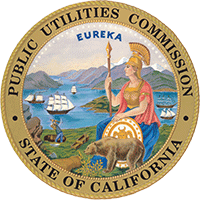TUFFS - U.S. Bank Payment System
Effective June 30, 2023, CPUC is under a new contract with U.S. Bank. No changes are required on your end if you have already followed the instructions as indicated under Section IV. TECHNICAL REQUIREMENTS OF THE SYSTEM, item 5.
I. TUFFS - U.S. BANK PAYMENT SYSTEM
a. Payment Type - This is the fee type, Surcharge and/or User Fee you want to pay.
b. Billing Period (MM/YY) - The billing period of the fee the payment is for.
c. Fee Amount - the amount of payment you want to remit.
d. Bank debit date -This is the date the user's bank account will be debited.Accordion text body will be here.
The U.S. Bank/California EFT payment system offers many benefits:
a. Ease of Use -California EFT offers 4 easy "step by step" instructions to make a payment.
i. Select Payment Option
ii. Enter Payment Information
iii. Confirm Payment Information
iv. Receive Payment Acknowledgement
b. Fast -Payments can be scheduled in minutes.
c. Scheduling -Payments can be scheduled in advance for future dates. Depending on your agency, a payment can be scheduled up to 90 banking days from the current day.
d. Secure -This system implements a high degree of security to protect your payments. All payments are sent to your financial institution through secured connections.
e. History -CA EFT stores your payment history for a 3-year period. Users can log into their account and review all the payments made and their statuses using the "Payment Inquiry" feature. All payments made through other Metavante interfaces like telephone (IVR - Interactive Voice Response), or through a customer service representative (CSR) will also show within this web based system.
f. Paperless -This system eliminates the need for writing checks to make payments. Even your payment receipts are stored online. A customer can print them if required.
All telecommunications surcharges and user fees may be remitted using the system.
a. California's (six) public purpose program surcharges
b. California's (six) ppp surcharges for intrastate PREPAID wireless service
c. CPUC User Fee
d. CPUC User Fee for intrastate PREPAID wireless service
a. New Year’s Day January 1*
b. Martin Luther King Jr. Day Third Monday in January
c. Presidents' Day Third Monday in February
d. Memorial Day Last Monday in May 6
e. Independence Day July 4*
f. Labor Day First Monday in September
g. Columbus Day Second Monday in October
h. Veteran's Day November 11*
i. Thanksgiving Day Fourth Thursday in November
j. Christmas Day December 25*
*If this day falls on a Sunday, the banks are closed the following Monday.
a. Payment type
b. Amount of the payment
c. Billing period
d. The debit date or the date you want the funds withdrawn from your account and deposited in the CPUC account.
II. SCHEDULE A PAYMENT
b. Select the desired Payment Type and billing period and enter the appropriate values in the displayed fields. Click "Continue". The Payment Verification screen will be displayed.
c. Review the payment information for accuracy. If it is correct, click "Submit Payment". If incorrect, click the "Edit Payment" button to make changes.
d. The Payment Confirmation screen will be displayed. Your Payment Confirmation Number will be listed. Print this page as a receipt for your payment. If you wish to make another payment, click the Make Another Payment button. Otherwise, you may select another function or log off the system.
b. If necessary, enter the search criteria of the payment you would like to view and click "Search".
c. When you find your payment, click the View/Cancel button on the payment line to display the payment details.
a. Scheduled: The payment is scheduled for debit in the future, and may still be canceled.
b. Submitted: The payment is scheduled for debit on the next banking day. The payment may still be canceled if performed prior to 3:00 pm PT of the banking day before the debit date.
c. Canceled: The scheduled or submitted payment was canceled.
d. Paid: The payment was processed successfully.
e. Failed: The payment was processed on the ACH network, but was denied.
b. Select File/Print or click the printer icon in your web browser to print the page.
b. Enter the search criteria for the payment you would like to cancel and click "Search."
c. Click the View/Cancel button for payment you would like to cancel.
d. Click "Cancel Payment" on the View/Cancel Payment screen if you are certain you want to cancel the payment.
e. Click "Confirm" on the Confirm Payment Cancelation popup message to confirm the cancelation.
f. After the payment is canceled, the Payment Cancelled screen will be displayed with your cancelation reference number. You may print this page for your records.
III. USER ASSISTANCE AND QUESTIONS
b. Enter the criteria of the payment you would like to retrieve and click Search.
IV. TECHNICAL REQUIREMENTS OF THE SYSTEM
You will need a computer with Internet access and one of following combinations of browser and operating systems:
a. Chrome 44 or newer
b. Internet Explorer Version 9 or newer
c. Firefox 42 or newer
d. Safari 7 or newer
a. All transmitted information is sent using an encrypted connection.
b. Your session will timeout after 20 minutes if left idle.
c. Your browser will not cache the information entered and it will not be stored locally on your computer.
The carriers’ banks should understand the need for debit filters. There is no requirement that the debit block on behalf of the carriers be removed. The only requirement would be to establish a debit filter. The debit filter allows debit transactions from only a specific sender to access their respective accounts. The filters are established by using the company ID from batch header information which U.S. Bank transmits within the ACH file to the clearing house. This information is received by the account holders’ bank and the company ID acknowledges this data as an acceptable debit.
U.S. Bank offers this service as follows:
Block and Filter Descriptions
Debit Block:
This is the simplest option. A debit block prevents all ACH debits received for the account from posting. Unauthorized debits are automatically returned to the originating (sending) company. Debit Blocks remain in effect until U.S. Bank receives written notification from the account holder to cancel or change the service.
Standing Order Authorization: (filter)
This option is designed for those clients who want to permit routine, recurring debit transactions to post to their Demand Deposit Account (DDA). The Standing Order filter can be established at the company level.
1. Company Level: This option restricts the identification criteria of the transaction to the sending company’s identification and to a dollar amount limitation (max amount can be applied). Further identification criteria for the transaction are not required. All transactions from the sending company that pass the dollar amount limitation will be accepted.
|
Public Purpose Program Surcharges on Access Lines |
|
|
Company Name (max 16 bytes) position 5‐20 on the ACH batch header record |
Company ID (max 10 bytes) position 41‐50 on the ACH batch header record |
| Access Line Surcharge | 3943031353 |
|
Public Purpose Program Surcharges |
|
|
Company Name (max 16 bytes) position 5‐20 on the ACH batch header record |
Company ID (max 10 bytes) position 41‐50 on the ACH batch header record |
| CPUC ULTS | 7050001096 |
| CPUC DDTP | 7050001088 |
| CPUC CHCF A | 7020021904 |
| CPUC CHCF B | 7050001061 |
| CPUC CTF | 7020015831 |
| CPUC CASF | 7020001111 |
|
Prepaid Wireless Surcharges |
|
|
Company Name (max 16 bytes) position 5‐20 on the ACH batch header record |
Company ID (max 10 bytes) position 41‐50 on the ACH batch header record |
| CPUC CASF PREPAID | 8020001111 |
| CPUC CHCF A PREPAID | 8020021904 |
| CPUC CHCF B PREPAID | 8050001061 |
| CPUC CTF PREPAID | 8020015831 |
| CPUC DDTP PREPAID | 8050001088 |
| CPUC ULTS PREPAID | 8050001096 |
|
CPUC User Fees |
|
|
Company Name (max 16 bytes) position 5‐20 on the ACH batch header record |
Company ID (max 10 bytes) position 41‐50 on the ACH batch header record |
| CPUC USER FEE | 1943031353 |
| CPUC PREPAID USER FEE | 2943031353 |